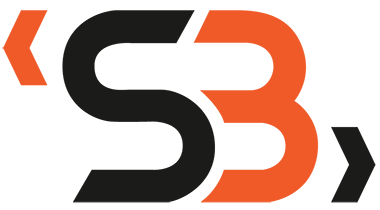In WordPress, a post id is a unique number assigned to each post. It is used internally by WordPress to identify and manage posts. The post id can be used to edit or delete a post, and it is also necessary for some plugins. If you need to know a post’s id number, there are several ways to find it.

What is the difference between a page and a post in WordPress?
What is a post ID and page ID and what are they used for?
Why would you need to find the post ID or page ID?
How to manually find WordPress Post IDs and Page IDs: easy mode
-
1. Via the URL Within the WordPress Dashboard
-
2. Via the URL With the Plain Permalink Structure
How to Find WordPress Post IDs and Page IDs: programmatically
1. WordPress Functions
2. WP_Query Loop
3. Global $post Variable
4. Global $wpdb Variable

Lets get started
If you’re new to WordPress, you might be wondering what the difference is between a page and a post. After all, they both seem to serve similar purposes. However, there are some key distinctions that you should be aware of.
In this blog post, we’ll take a closer look at the difference between pages and posts in WordPress so that you can better understand how to use them.
What is the difference between a page and a post in WordPress?
One of the main differences between pages and posts is that pages are meant to be static, while posts are meant to be dynamic. That is, pages are typically used for content that doesn’t change very often, like your About or Contact information.
Posts, on the other hand, are typically used for content that is updated on a regular basis, like blog articles or news updates.
Another key difference is that pages are typically organized hierarchically, while posts are usually organized by date. This means that pages can be organized into parent-child relationships, where one page is the “parent” of another page.
Posts, on the other hand, are generally displayed in reverse chronological order (with the most recent post being shown first).
Finally, it’s worth noting that pages can have comments enabled or disabled by default, while comments are almost always enabled for posts.
This difference is due to the fact that pages are typically used for static content like your About or Contact information, while posts are usually used for dynamic content like blog articles or news updates.
As such, there’s usually less need for comments on pages since the content doesn’t change very often.
As you can see, there are some key differences between pages and posts in WordPress. Pages are typically used for static content like your About or Contact information, while posts are usually used for dynamic content like blog articles or news updates.
Additionally, pages are typically organized hierarchically, while posts are usually organized by date.
Finally, it’s worth noting that pages can have comments enabled or disabled by default, while comments are almost always enabled for posts. Keep these distinctions in mind as you start using WordPress so that you can better understand how to use its powerful features.

What is a post ID and page ID and what are they used for?
I am going to over-simplify this for a minute and we will get into the more technical stuff later in the post.
As a WordPress user, you may have come across the terms “page ID” and “post ID” and wondered what they are and how they are used. In this blog post, we will demystify these terms and explain how you can use page and post IDs to your advantage.
A page ID is a unique identifier that is assigned to every page and post by WordPress internally. This number can be useful if you need to reference a specific piece of content on your site using its URL or permalink structure.
A post ID is simply an identifier that allows WordPress to keep track of individual posts. Both can be found by hovering over the title of the desired item in the WP admin area & look @ bottom of the browser window for its display in the URL..
Most users won’t need them but they can be helpful for developers & advanced WP users who want more control over their content.
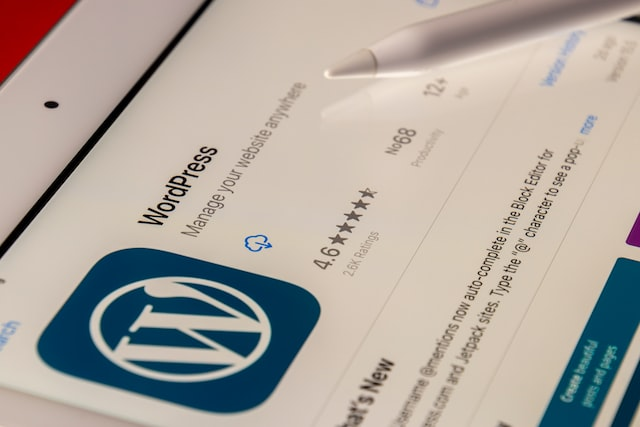
Why would you need to find the post ID or page ID?
Whether you’re a first-time WordPress user or a seasoned pro, there may come a time when you need to find the post or page ID.
In this blog post, we’ll discuss some of the reasons why you might need to find the post or page ID, as well as how to go about finding it.
1. When troubleshooting errors.
Sometimes, when things go wrong with your website, the error message will include the post or page ID. Knowing where to find this information can help you (or your web developer) quickly identify and fix the problem.
2. If you need to remove certain content from your site but don’t want to delete it permanently.
Perhaps you have a page on your website that is no longer relevant but contains information that you may need in the future. In this case, you can unpublish the page (which will remove it from your live site) but still keep it in your WordPress admin area for reference.
To do this, you would need to know the page’s ID number.
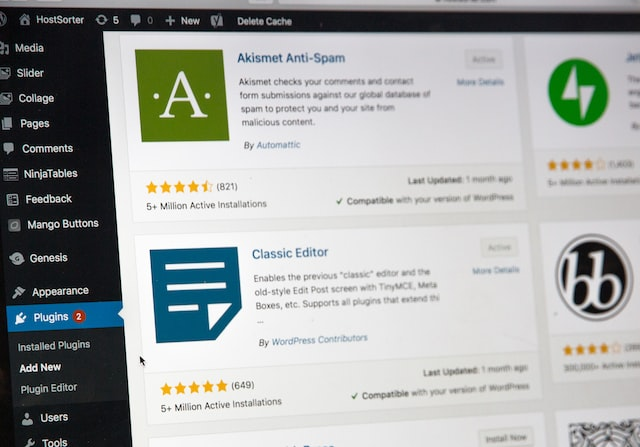
3. When creating customizations using code.
If you’re comfortable working with code, you may want to create customizations for your website that are not possible using WordPress’ visual editor alone. In order to do this, you would need to know the IDs of the elements on the page (e.g., the header, footer, sidebar, etc.) that you want to customize.
4. If you need to export certain content from WordPress.
Maybe you’re moving your website to a new platform and need to export only certain pages or posts from your WordPress site.
Again, knowing the IDs of the content that you want to export will make this process much easier.
As you can see, there are a few different reasons why learning how to find the post or page ID in WordPress can be helpful.
Whether you’re troubleshooting an error or trying to export specific content from your site, knowing where to find this information will save you time and frustration down the line!
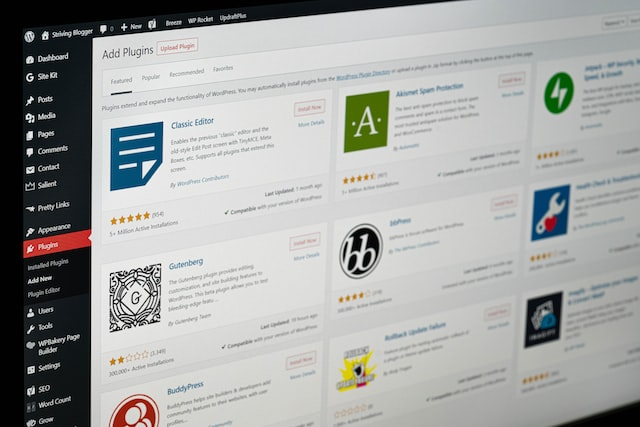
How to manually find WordPress Post IDs and Page IDs
1. Via the URL Within the WordPress Dashboard
The quickest and simplest method is pulling the id from the url within the admin dashboard. Navigate to All Posts and select a post to edit.
Once you are on the edit screen you will see the post or page id in the URL.
In my screenshot below, this Hello World post’s ID is 111193.
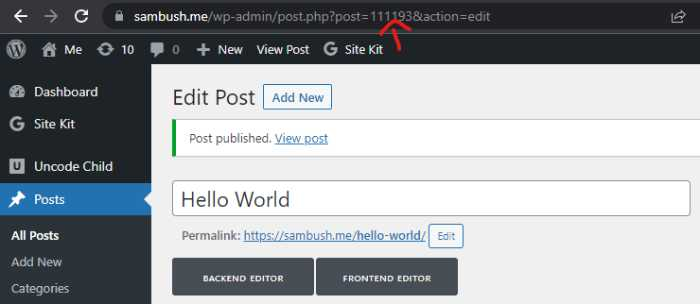
Page Example: the Hello Page ID is 111195.
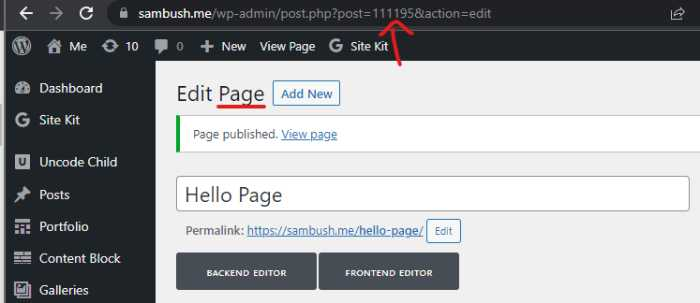
2. Via the URL With the Plain Permalink Structure
First, you will need to make sure your permalink setting are set to Plain. You can verify this by navigating to the Settings > Permalink section. Once there make sure Plain is set and save.
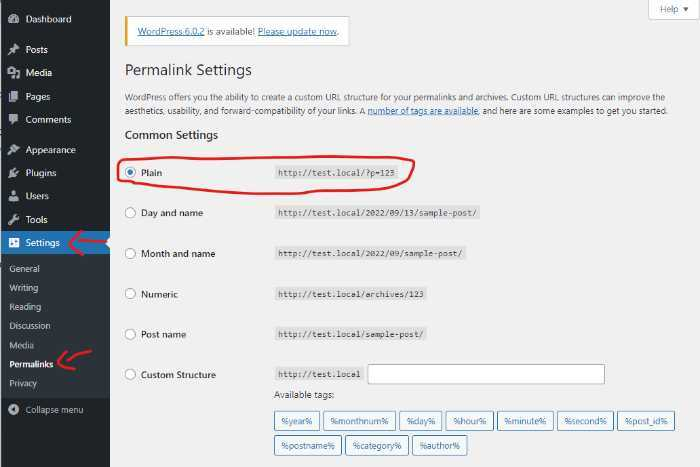
After, your permalinks are set you can view the post or page from the frontend. Now if you look in the url you will see the ID being displayed.
Post Example:
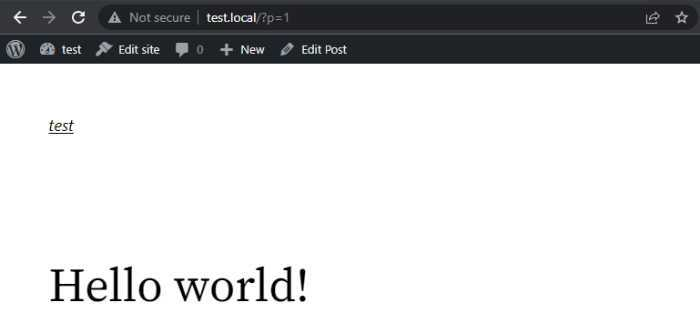
Page Example:
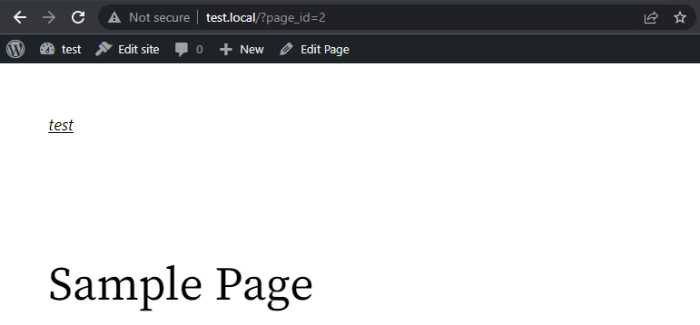
/
How to Find WordPress Post IDs and Page IDs: programmatically
1. WordPress Functions
As a WordPress developer, you will need to get used to using some of the basic WordPress built-in functions.
I could tell you personally that I have been doing this for 15 years and I use them every single day.

How to use get_the_ID() and the_ID() Functions
The get_the_ID() and the_ID() functions display the current post’s ID.
The main difference here is the need or use of an echo. Personally, I almost never use the_ID(); function because I want more control. Let us go over a few examples.
Example 1: all 3 of these do the same thing
echo get_the_id();
the_ID();
echo $id = get_the_id();The only main difference here is that in the last example we are declaring a variable named $id and giving it the value of the post id.
You might be wondering why we would do that. Most of the time if you need the post id it is because you need it to call up an asset.
By passing it into a variable you will be able to use the $id variable somewhere else without needing to run the get_the_id() function over and over.
Here is a real-world example:
In this example, we are setting the variable $id to the post id using the get_the_id() function.
We then do a simple IF statement asking if the variable $id has a value. If it does not have a value, we are done and nothing will happen.
If $id does have a value then it will move to the next function where we are getting the post image url.
I don’t want to get too deep into what is happening here to get the featured image but it is a combination of 2 functions and then an echo of the value.
get_post_thumbnail_id( $id ) is the first function and this will return the thumbnail id. From there we are passing that id id into the wp_get_attachment_image_src() function which will return an array. That is why we use $image[0] in the image source.
<?php
$id = get_the_id();
if ( has_post_thumbnail( $id ) ) {
$image = wp_get_attachment_image_src( get_post_thumbnail_id( $id ), 'single-post-thumbnail' );
echo '<div class="post-image"><img src="' . $image[0] . '"></div>';
}
?>
2. WP_Query Loop
The Loop extracts the data for each post from the WordPress database and inserts the appropriate information in place of each template tag. Any HTML or PHP code in The Loop will be processed for each post.
To put it simply, the Loop is true to its name: it loops through each post retrieved for the current page one at a time and performs the action specified in your theme.
You can use the Loop for a number of different things, for example to:
-
display post titles and excerpts on your blog’s homepage;
-
display the content and comments on a single post;
-
display the content on an individual page using template tags; and
-
display data from Custom Post Types and Custom Fields.
You can customize the Loop across your template files to display and manipulate different content.
// the query
$the_query = new WP_Query( $args );
// the Loop
if ( $the_query->have_posts() ) {
while ( $the_query->have_posts() ) {
$the_query->the_post();
// echo out the ID in a list
echo '<li>' . get_the_ID() . '</li>';
// also echos out the ID in a list
echo '<li>';
the_ID();
echo '</li>';
}
} else {
// no posts found
$string = "no posts found";
}To display post IDs using the WP_Query loop, use the following code:
-
next_post_link() – a link to the post published chronologically after the current post
-
previous_post_link() – a link to the post published chronologically before the current post
-
the_category() – the category or categories associated with the post or page being viewed
-
the_author() – the author of the post or page
-
the_content() – the main content for a post or page
-
the_excerpt() – the first 55 words of a post’s main content followed by an ellipsis (…) or read more link that goes to the full post. You may also use the “Excerpt” field of a post to customize the length of a particular excerpt.
-
the_ID() – the ID for the post or page
-
the_meta() – the custom fields associated with the post or page
-
the_shortlink() – a link to the page or post using the url of the site and the ID of the post or page
-
the_tags() – the tag or tags associated with the post
-
the_title() – the title of the post or page
-
the_time() – the time or date for the post or page. This can be customized using standard php date function formatting.

Global $post Variable
The Global $post varible is tied very closely to the Loop mentioned above.
Basically, the $post global is set by $wp_query->the_post() and is accessible throughout the template, not just inside the loop. This is why they are called globals.
Since they are global that means you can be called and use them all over the WordPress ecosystem.
// the query
$the_query = new WP_Query( $args );
// the Loop
if ( $the_query->have_posts() ) {
while ( $the_query->have_posts() ) {
$the_query->the_post();
// $post is the global varible and it was set when the the_post() function was called.
echo $post->ID;
}
} else {
// no posts found
$string = "no posts found";
}Another example would be calling the global $post inside of a function. Notice that $post was not passed into the function but is then called on line 1 inside the function.
public function the_post() {
global $post;
$this->in_the_loop = true;
if ( $this->current_post == -1 ) {
do_action_ref_array( 'loop_start', array( &$this ) );
}
$post = $this->next_post();
setup_postdata($post);
}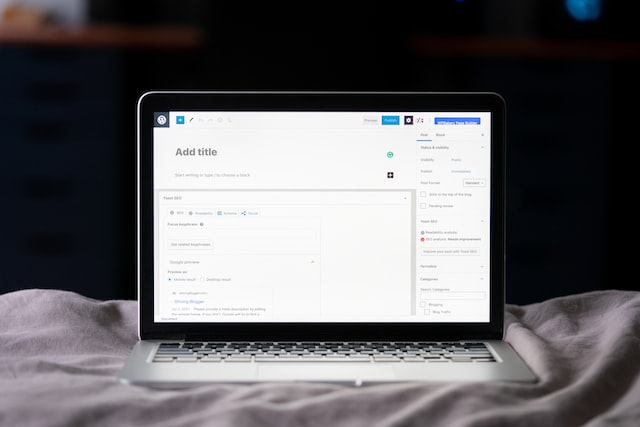
Global $wpdb Variable
WordPress provides a global object, $wpdb, which is an instantiation of the wpdb class. By default, $wpdb is instantiated to talk to the WordPress database.
All that really means is that you use the global object of $wpdb anywhere on your site to do a query for something. Common cases would be doing a query for similar posts with matching tags or finding similar pages that match an argument.
global $wpdb;
$cat_id = 10; // this is a category id
$posts = $wpdb->get_results(
"SELECT
ID, post_title AS title, post_excerpt AS excerpt FROM $wpdb->posts p
JOIN $wpdb->term_relationships tr ON (p.ID = tr.object_id)
JOIN $wpdb->term_taxonomy tt ON (tr.term_taxonomy_id = tt.term_taxonomy_id)
JOIN $wpdb->terms t ON (tt.term_id = t.term_id)
WHERE p.post_type='post'
AND p.post_status = 'publish'
AND tt.taxonomy = 'category'
AND t.term_id = $cat_id
ORDER BY post_date DESC LIMIT 4"
);
// does $posts->have_posts() have a value
if ( $posts->have_posts() ) :
while ( $posts->have_posts() ) : $posts->the_post();
// echo out the ID in a list
echo '<li>' . get_the_ID() . '</li>';
endwhile;
endif;Conclusion
In WordPress, the post id is a unique number assigned to each post. It is used internally by WordPress to identify and manage posts. The post id can be used to edit or delete a post, and it is also necessary for some plugins. If you need to know a post’s id number, there are several ways to find it. You can use the the_category(), the_author(), the_content(), the_excerpt(), the_ID(), the_meta(), the_shortlink() or the_tags() functions, or global $post variable.
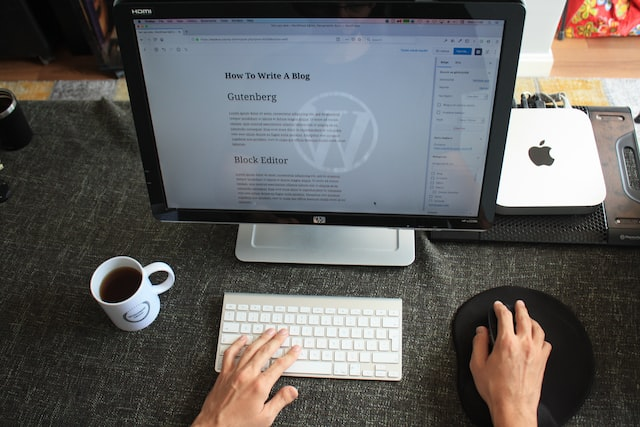
The Global $post variable is tied very closely to the Loop mentioned above. Basically, the $post global is set by $wp_query->the_post() and is accessible throughout the template, not just inside of Loops.